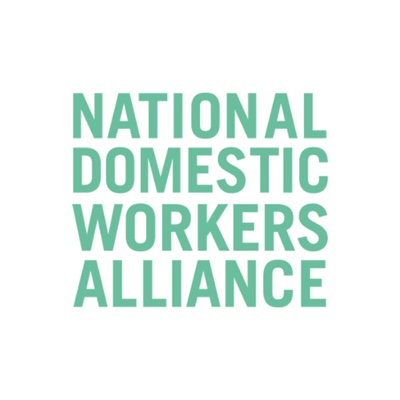Breakout rooms provide the opportunity for Zoom participants to work in groups. Your Zoom sessions may include activities that you will be required to complete as a group within the breakout rooms. These could include brainstorming exercises, discussions, presentations and more. Breakout rooms have audio, video, chat and screen share capabilities.
Your instructor will create the breakout rooms for you and assign you to one. A breakout room will remove you from the main room and send you to breakout room with just some of the participants.
- When you instructor assigns you to a breakout room, you will receive a pop-up message on your screen that says, “The host is inviting you to join Breakout Rooms”.
- Click Join Joining a breakout room
Note for smart phone users – if you are doing your session from a smart phone, the screen will temporarily look like you’ve been booted out of your Zoom meeting. Wait a few seconds and you will find that you are in a Breakout room.
- Your breakout room interface is very similar to the Zoom main room. The menu at the bottom includes additional options that allow you to invite and request your instructor for help and leave the breakout room. Breakout room Zoom menu
- Use the Share Screen, Chat, Mute/Unmute and Start/Stop video options to complete any breakout room activity you have been given.
- To invite your instructor to your room, on the menu at the bottom of the screen, click Ask for Help.
In the Ask for Help pop-up box, click Invite Host.
This will notify your instructor to join your room.
Inviting the host to your breakout room
- To leave the breakout room, in the right corner of the menu, click Leave Breakout Room.
- Click Return to Main Session. Returning to the main session
See also Participating in Breakout rooms.