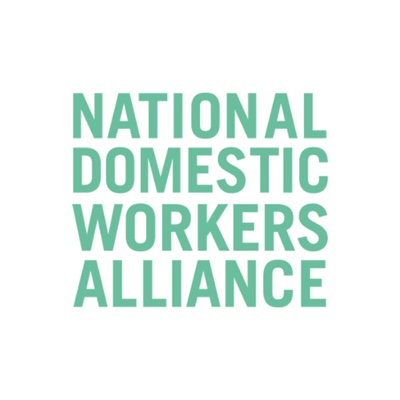Tips and Tricks for Effect Video Conferencing
To make your experience more comfortable, here are three tips that can help team members conduct seamless Zoom meetings and calls:

Always mute your microphone unless speaking
Make sure to mute your microphone when you’re not speaking.
This eliminates any background noise or interference in the audio.
To mute your microphone, use the microphone button at the bottom left of the Zoom toolbar that appears in the meeting screen.
Alternatively, you can set your Zoom meeting preferences to mute your microphone at the start of every meeting automatically.
To unmute yourself, use the microphone button or hold your spacebar for as long as you’re speaking. This basic rule allows group meetings or conversations to run smoothly!
For more efficient background noise elimination, use noise cancellation tools like Krisp to elevate your audio quality to the next level.
Inform Participants Before Recording The Meeting
Before you record any audio or video conference, make sure that all meeting participants:
– Are aware that they are being recorded
– Have permitted you to record them
Ensure Everything Is Working Correctly Before Starting A Meeting
It’s extremely common for video conferences to be delayed or get interrupted due to technical snags.
To ensure that this doesn’t happen, turn on your device and check if Zoom’s working correctly at least 10-15 minutes before every meeting. And if something’s going wrong, alert your meeting host at the earliest (if you’re the host – inform your participants of the same).
While conducting a check before every meeting may feel tiring, it’s far better than being embarrassed or annoyed when something goes wrong during your Zoom meeting!