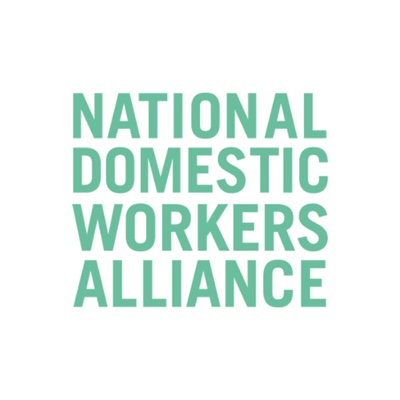Users that would like to include interpreters in their meetings or webinars now have the ability to enable language interpretation. This allows the host to designate participants as interpreters on the web portal or during a Zoom session.
When the meeting or webinar starts, the host can start the interpretation feature. Attendees can select an audio channel to hear their language of choice. Attendees will hear the translated audio and can choose if they want to hear the original audio at a lower volume.
The languages currently supported are:
- English
- Chinese
- Japanese
- German
- French
- Russian
- Portuguese
- Spanish
- Korean
Note: Language interpretation cannot be used with Personal Meeting ID (PMI). To enable language interpretation, choose Generate Automatically for the Meeting ID.
Find out more on the links below:
- Language interpretation setup
- Starting language interpretation in a meeting
- Listening to language interpretation
Note: Contact Zoom Support to have this feature enabled.
Starting language interpretation in a meeting
- Once your meeting has started, click Interpretation.
- After the host clicks Start, the interpreters will receive a message that they have been assigned.
- Interpreters and attendees will now be able to click Interpretation in the meeting options and select a language channel.
- An interpreter in the channel will hear the original meeting audio which they can translate. Participants in a language channel will hear the translated audio and also the original audio at a lower volume.
- To end the interpretation session(s), the host will need to click Interpretation in the meeting options, then click Manage Language Interpretation.
- Once the menu appears, the host can click End to stop the sessions.
- The host can also click Manage Language Interpretation to make changes to the interpreter settings during a session.