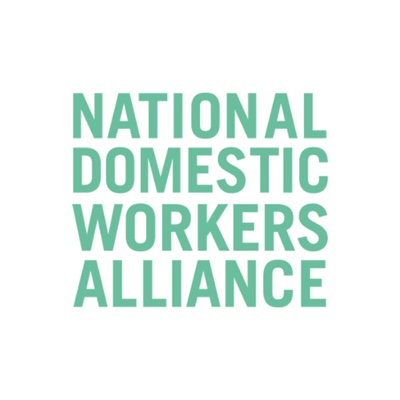To enable live stream the meetings that you host on Facebook:
- Sign in to the Zoom web portal.
- Click Account Management> Account Settings (if you are an account administrator) or Settings (if you are an account member).
- Toggle the Allow live streaming the meetings under In Meeting (Advanced), and enable Note: If the option is grayed out, it has been locked at either the Group or Account level, and you will need to contact your Zoom administrator to make changes.
Enable Facebook Live streaming for webinars
- As an owner or account admin, sign in to the Zoom web portal.
- Click Account Management, then Webinar Settings.
- Click Edit to the right of In Webinar Settings.
- Enable Allow hosts to live stream to webinars, and then enable Facebook.
- Click Save Changes.
Initiating a live stream to Facebook
Direct streaming from a meeting or webinar
- Start your webinar or meeting.
- In the meeting/webinar controls, click More.
- Click Live on Facebook.
- Your default browser will open and you will be prompted to log into Facebook if you aren’t already logged in.
- Sign in to Facebook.
- Choose where on Facebook you would like to Go Live.
- Click Next.
Note:- If you are not able to start the live stream, clear your browser’s cache and cookies, then try again.
- Zoom does not support the new Facebook Live Producer. If you see a notification to try to the new Live Producer, click Dismiss.
- When you are ready to start the broadcast on Facebook, click Go Live.
- Wait for the notification from the Zoom client that your Webinar is Live on Facebook, then begin your Webinar.
- Streaming stops when you end the webinar or meeting or click the Stop Streaming icon on the Zoom client.
Tips for live streaming on Facebook
Processing time
There is a processing time of approximately 20 seconds for Facebook Live, so participants watching on Facebook will see the same content approximately 20 seconds after participants watching on Zoom.
Audio echo
If you have the Facebook window open on your computer, you will hear your audio play back to you approximately 20 seconds delayed. If you need to keep the Facebook window open to view and reply to comments, click the speaker icon at the bottom right of the live stream on the Facebook page to mute the video.