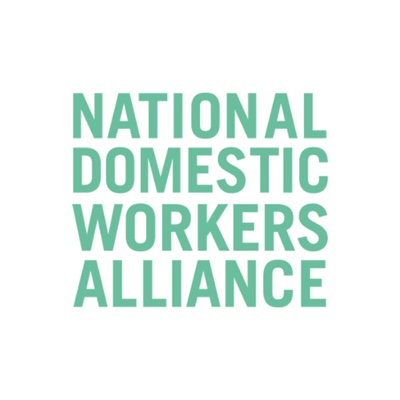The Zoom chat will serve as a replacement for chat functions such as Slack. You can chat privately or in group channels.
Select the Chat tab to view private conversations with your contacts or group conversations (channels).
Channels allows you to easily create private or public groups, send group chats, files, screen captures, images and start an instant group meeting with or without video.
Creating a channel
- Sign in to the Zoom desktop client.
- Click Contacts.
- Click Channels to see a list of channels you currently belong to.
- Click the plus icon , then click Create a Channel.
- Enter the required information to create a new channel: …
- Click Create Channel.
Additional features can be found on the left-hand side panel
- Jump tosearch box: Search for a contact or channel.
- Starred Messages: View messages you have starred.
- Click your name to use your personal chat space.
- Add icon (next to Recent): Start a new chat with one of your contacts, create a channel for group chats, or join an existing channel.
- Under Recent, click a contact to view chat history and continue to chat with them. Contacts have a status icon before their name.
- Under Recent, click a channel (indicated by the group icon before the name) to view the channel’s chat history and send messages to channel members.
After selecting a contact or channel in the left-side panel, you can use these features in the chat window:
- Star icon : Add the contact or channel to your starred list, giving you quick access to those contacts or channels.
- Video icon : Start a meeting with the contact. If a channel is selected, this will start a meeting with all members of the channel.
- New window icon (hover your pointer over the contact or channel name to display this icon) : Opens the selected chat in a new window.
- Info icon : View additional options for the contact or channel. Also gives you quick access to files, images, and starred messagesin the selected chat.
- Message box: Compose and send messages to your contact or channel. You can also send screenshots, files, code snippets, and animated GIFs.
How to create a channel– mobile
How to create a channel- desktop