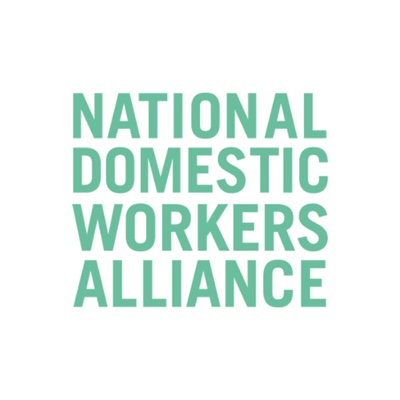Select the Meetings tab and click Upcoming to view, start, edit, and delete scheduled meetings.
You can click the following options after selecting a scheduled meeting in the left-side panel:
- Add icon: Schedule a new meeting.
- Refresh icon : Refresh the meeting list if you don’t see your scheduled meeting.
- Start: Start the scheduled meeting that you have selected in your upcoming meetings.
- Copy Invitation: Copy the scheduled meeting’s invitation text, allowing you to manually paste into an email, instant messenger etc. Click Show Meeting Invitation if you want to view the invitation you’re copying.
- Edit: Edit the meeting options for your scheduled meeting.
- Delete: Permanently delete your scheduled meeting.
Contacts
Select the Contacts tab to view and manage your contacts.
- Directory tab: View a directory of all your contacts, including starred, external, and auto answer If your organization has Zoom Rooms, you will also see a list of Zoom Rooms.
- Channels tab: View a directory of your channels (used for group messaging). Starred channels appear at the top of the list.
- Add icon : Show options for contacts and channels. You can add a contact, create a contact group, create a channel, or join a channel.